12 Common WordPress Mistakes – That You Should Never Make
WordPress is a powerful website-building platform with over 472 million websites worldwide—that’s 43.3% of the internet! A major reason for its popularity and wide usage is that WordPress offers a free way to create and customize a website. However, this freedom can often become overwhelming. Choosing the wrong themes and plugins can harm your website in terms of security, responsiveness, and design, ultimately hindering your business potential for years to come. Sometimes, it can even lead to losses worth thousands of dollars. The million-dollar question here is, how to avoid these WordPress mistakes? Don’t know where to start?
We’ve got you covered! In this blog, we will dive into 12 common WordPress mistakes and highlight how you can avoid them to create an optimized WordPress website.
So, let’s see how you can avoid these mistakes to maximize your business potential.
12 Mistakes to Avoid When Using WordPress:

Now, there is a multitude of mistakes that you can make when developing your website. If you’re an entrepreneur, you probably do not consider the technical elements associated with developing a WordPress website, hence increasing your chances of making these mistakes. In this section, we’ll be discussing them in a lot more detail:
1. Not Backing up WordPress Website
If you don’t back up your data, there’s a massive chance that you might lose it. Anything that is available online can easily be lost due to theft, hacking attempts, and sometimes even human errors. Data loss can sometimes even make your site unusable. Without a proper backup, recovering your website is truly an impossible task.
Moreover, lost website data means that you will have to start from scratch. You’ll have to create content, build traffic, and get domain authority from square one.
How to avoid this mistake?
The solution here is to set up automated backups—BackupBuddy, BackWPup, and UpdraftPlus are some popular plugins. If you’re using any other plugin, check whether it allows automatic backups. Also, ensure that your store backs up files remotely and not on a web hosting server. Use Dropbox, Box, or Microsoft OneDrive.
2. Non-Mobile Friendly Theme
A non-mobile-friendly theme is one of the biggest obstacles to an optimized user experience. If your website doesn’t work well on a tablet or mobile device, you can lose a lot of web traffic. Businesses today work diligently to avoid this WordPress mistake because more than 50 percent of the total web users use mobile devices, and 2.03 percent of users use tablets. It’s highly unlikely that these users will view your website from any other device. Hence, ensure that whatever theme you use or design is mobile-friendly.
How to avoid this mistake?
You can use Lighthouse to conduct a mobile-friendly test with your URL. To ensure your website’s responsiveness, also check for outdated plugins or bad code breaks.
3. A Cheap WordPress Host
We’re all looking to save money, but choosing a free or cheap web host will cost you much more than its price tag indicates. These cheap hosts offer less security and features and are hence unreliable.
How to avoid this mistake?
When choosing a website hosting provider, consider the features that are truly important to you. This may vary from one business to another. For example, you might find technical support and load time more important than automatic backups and security. Research and compare hosting providers before setting up your WordPress website.
4. Too Many Plugins
WordPress plugins are essential for maintaining your website. They offer a variety of solutions, such as security or contact form plugins. While plugins are great for optimizing website performance, too many leads to problems like security breaches, slow loading speeds, and website crashes.
How to avoid this mistake?
To avoid this mistake, ensure that you only download plugins that you actually need. While there are no set rules on the ideal number of plugins, it’s always better to install reputable ones that bring the most benefits to your website visitors. We recommend that you check for the last plugin update, the total number of downloads, and the support tab for each plugin description.
5. Deleting WordPress Database
Your WordPress database contains any and all information contained on your website. It contains information on the content, comments, links, and posts that make up your website. Hence, if you need to delete your database someday, ensure that you have its backup. This is incredibly important and helps in information recovery.
How to backup a deleted database?
You can easily use the phpMyAdmin program from your web hosting server to restore your deleted database from a backup. If you’re not sure how to do it, you can contact tech support.
6. Failing To Update the WordPress Core
WordPress core contains all the files you will be downloading from WordPress.org. These files are essential for accessing the admin dashboard, uploading media files, managing users, deleting content, and much more. WordPress will send core updates to ensure that your website functions properly.
How do we deal with this WordPress mistake?
You can update the core files from the dashboard. You’ll see a banner link at the top of your admin area when a new version is launched. Click on update now, and you’ll be up-to-date.
7. Testing Changes on A Live Site
You can customize and update your live site, which poses many risks. You might mistake or type the wrong code, and your site might crash.
How to avoid this mistake?
The best way to avoid this mistake is to use a staging website. A staging site replicates your live website. Here, you can test any changes you make before pushing it live. It allows you to experiment freely. A popular way to create a staging site for WordPress is to use a staging plugin, e.g., WP Staging. If you have no technical knowledge, having a developer on board is much safer.
8. Changing Permalink Structure – Not Redirecting
A permalink is a web address section following your domain name. For example, you’re a florist, and you want to make a separate page for gift baskets. Your URL could be https://www.theflowershop.com/gift-baskets. Here, the domain name is theflowershop.com, and the permalink is gift-baskets.
How to avoid this problem?
Changing the permalink is essential because Google crawls and indexes your website based on content relevancy. If your permalink has a date, you might have to change it to something more timeless.
Go to Settings, then click on Permalink. Then select the style you want. However, if you change the permalink structure for several pages, you will have to set up a 301 redirect. Setting up these redirects revolves around the fact that all old links are now broken. Moreover, any and all content that is indexed by Google with the old permalink structure is also now incorrect. You can also use plugins for this.
9. Users Having Admin Privileges
A lot of business owners use the default “Admin” as their user account name. This poses security risks. “Admin” can be easily guessed by hackers, putting your site at their mercy. Your username should never be easy to guess.
How do we fix this mistake?
You can easily fix it if you have “Admin” as your username. Start by creating a new administrator account in your WordPress dashboard. Go to Users and then click on Add New. Create a new user and ensure that the new user’s role is set as administrator. Then Log Out of your Admin account and Log In to your new administrator account. Delete the old Admin account under Users.
10. Leaving Comments Open
Leaving comments open is something that you need to decide on your own. Remember, this completely depends on the nature of your website. If you have a blogging website or any aspect of your website that falls under blogging, it’s better to leave comments open. However, you might get spam comments if you have an exhibiting website without any restrictions. It makes your website, as well as your content, less authoritative and trustworthy. They can negatively impact your SEO rankings because search engines index them as part of your website.
How do we deal with this mistake?
You can go to the Discussion section on your post and disable Allow Comments. There’s also a variety of plugins available to help you limit comments.
11. Not Uploading a Favicon
A favicon is a small icon that identifies your website when it’s opened in a tab. While most WordPress themes come with a default favicon, you should replace it before you publish your website. Displaying your company logo as a favicon is a great way to position your brand in the mind of the consumer.
How do we fix this mistake?
To change your favicon, go to your WordPress admin dashboard. Click on Appearance, then on Customize. Next, click on Site Identity. Look for the option to set your site icon and then upload your logo.
12. Forgetting About WP Caching
Remember, web browsers maintain their cache. A cache helps ensure that the site loads much faster the next time you visit because it stores some parts of your website. If you don’t use caching, your website is not optimized to load faster, and you can lose visitors.
How do we fix this mistake?
WordPress offers various caching plugins to optimize your page load times. These plugins create and store duplicate content on your most visited pages and posts. This reduces future load times when they revisit your website.
See our latest relevant exploration The Evolution of Business Web Applications ![]()
Few Other Miscellaneous WordPress Errors
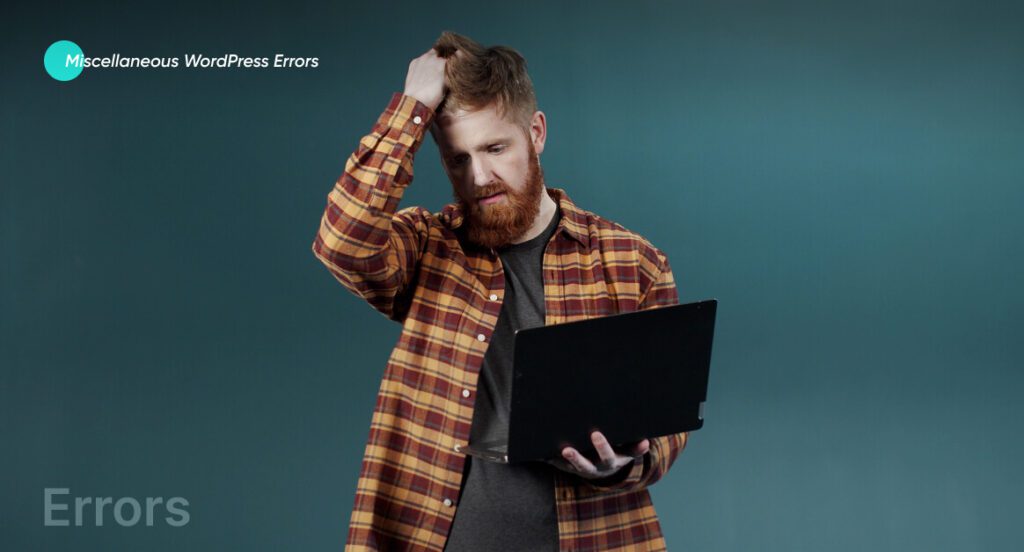
Most WordPress errors can easily be tracked to a specific reason or cause. However, some errors are a lot difficult to diagnose. They can have multiple reasons for occurring, often leaving non-technical people confused and concerned. You might have to contact an advanced WordPress development expert to solve some of these problems.
In this section, we will discuss some miscellaneous errors usually caused by common WordPress mistakes.
1. The White Screen of Death
The most popular and frequently occurring WordPress error is the White Screen of Death (WSoD). It displays a blank white page to its users. This issue can also sometimes lock you out of your WordPress dashboard. A plugin compatibility issue mainly causes it.
How do we resolve this error?
The best way to resolve this error is to find the right plugins that are causing it and remove them. Other causes are syntax errors and reaching your site’s memory limit.
2. Stuck in Maintenance Mode
If you close your website in the middle of an update or are running bulk plugin updates, it can get stuck in maintenance mode. If this happens, you’ll see the same message users see on the front end.
How do we resolve this error?
Fixing this error is very easy. All you need to do is access your site’s files through FTP and delete the one named .maintenance. Your website should start working again after this.
3. Syntax Errors
Syntax errors refer to the problems relevant to your code’s structure. This usually includes typos and punctuation errors. Sometimes, a syntax error can get so severe that it can lock you out of your dashboard and break your website.
While its root cause might seem simple and insignificant, this error can bring your website to its knees! It mainly occurs when you paste some code from one source or another.
How do we resolve this error?
To solve this problem, navigate to the location of the code snippet you pasted earlier and make the corrections or remove it.
4. Destination Folder Already Exists
When you install a new theme or plugin on your WordPress website, a new folder is created on your server to store its relevant documents. If you are installing a plugin or theme and your resultant folder has the same name, you’ll see an error, and your plugin installation will fail.
How do we resolve this error?
Your first step in this scenario should be to check whether the plugin or theme you’re trying to install has already been installed. If you’re installing it for the first time and are still confronted with this issue, you’ll have to check the wp-content folder manually. Look through your plugin or theme to check if a folder with the same name and the component you’re attempting to install exists.
How can Coding Pixel help you develop a WordPress website?
Developing a WordPress website requires skills, experience, and practical insights. Partnering with advanced WordPress development experts at Coding Pixel can help you build your website more efficiently and without errors.
Coding Pixel offers premier and cost-effective WordPress websites to help you ensure smooth functionality and minimize if not eliminate WordPress mistakes. With over eight years of experience and 100 experts, we systematically ensure a WordPress website with a great user experience and interface.
We can help you build a scalable and functional website for your business. See our WordPress Development Services ![]()
Frequently Asked Questions (FAQs)
The biggest error in WordPress is that it does not back up data. This can often lead to permanent loss of content.
Yes, most common WordPress mistakes are pretty easy to fix. While this might not be true for all WordPress errors, it is usually true for most.
You can start by backing up your site. First, identify the corrupted files and replace them with a new download of WordPress core files. You also need to ensure that themes and plugins are updated, checked for malware, and their databases are repaired.
Masifa is a Content Specialist with a bachelor’s degree in marketing and over three years of experience in content marketing and the IT industry. She is passionate about writing and talking about website and mobile app development, e-commerce, and advancements happening in the IT Industry. She creates engaging and user-centric content to optimize digital experiences for these niches. When she is not creating content, you can find her buried in a good book.