Step-by-Step Guide to Customize a WordPress Theme
The question is how to truly stand out in this sea of websites. The answer is to customize the WordPress theme to reflect your brand image, values, and personality. It might seem a little too technical, but it’s really quite simple. With the right knowledge, approach, and guidance, you can transform your WordPress website into a powerful tool that helps your business truly stand out. Don’t know how to do it?
We’ve got you covered! In this blog, we will share some techniques for transforming a WordPress theme into a stunning and personalized website. We’ll dive into built-in theme customizers, drag-and-drop page builders, customized child themes, and editing theme files.
What does a customized WordPress website bring to the table?
A unique and customized WordPress theme is essential to stand apart from the competition. Some reasons behind investing in customized WordPress websites are listed below:
- A distinct look and feel showcase what your brand brings to the table. Custom colors, fonts, and other design elements that truly resonate with your target audience help you stand out from the competitors.
- Theme customization often, if not always, improves user experience by making it easy to navigate for consumers.
- Theme customization also improves your website’s functionality. Custom plugins and features create a website that meets your needs and provides visitors with a seamless user experience.
- WordPress theme customization also makes your website more SEO-friendly, improving its rankings and visibility in search engine results.
What options do you have when you customize a WordPress theme?
Customizing a WordPress theme is heavily dependent on your skills and business needs. It also depends on the theme you’re using. With the right tools at hand, you can create a personalized website that matches your strategic goals.
Here are a few options that you have when you are customizing your WordPress theme:
- Plug-ins – Requires average skill level
- Page Builders – Requires average skill level
- Theme Settings – Requires average skill level
- Child Themes – Requires Advanced (coding) knowledge
- Custom CSS – Requires Advanced (coding) knowledge
5 Effective Ways to Customize a WordPress Theme
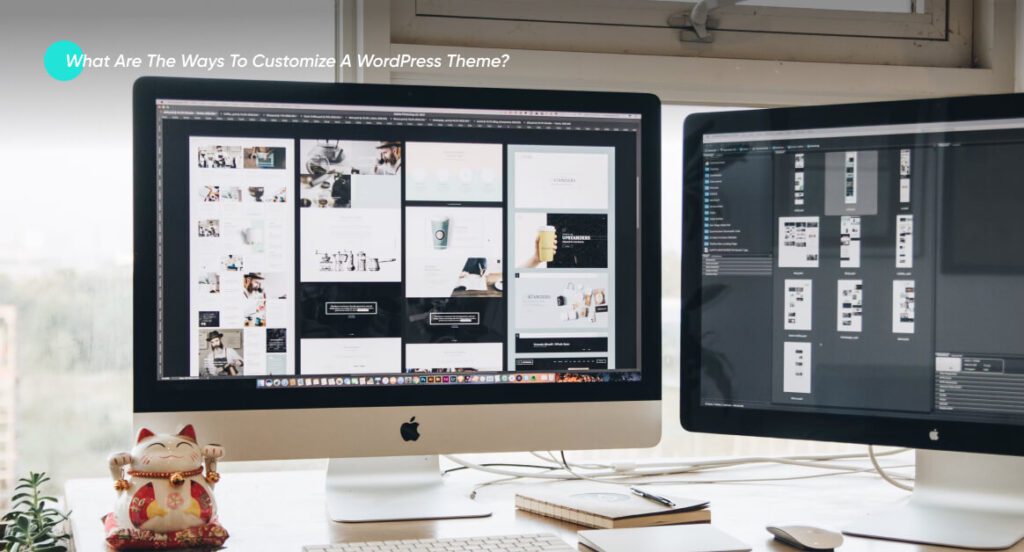
There are several ways to customize your WordPress theme. From beginner-friendly ways to more advanced approaches, we’ll explore five effective and contemporary ways to customize your WordPress theme to your liking.
1. Default Theme Customizer
The easiest and simplest way of customizing your theme in WordPress is through a default theme customizer. Here’s how you do it:
- Log into your WordPress account. Go to your WordPress dashboard.
- Locate the appearance option under your currently active theme.
- Go to it and click on Customize. Explore all the features you can customize freely.
2. WordPress Themes – Full Site Editors
You can also use the full site editor (custom theme blocks) to customize a theme. It requires a below-average skill set. It expands block editing capability beyond posts and pages. This tool helps you edit your entire website using blocks. However, most WordPress themes don’t support this feature. Hence, if you want to use this method of WordPress theme customization, then ensure that the theme you’ve selected is block-compatible. For example, Be Builder provides a full site editor.
3. Custom Page Builder
You can also customize your site using a page builder. A wide variety of page builders are available. You can do your research and choose one that seems easier to you. To provide some clarity, we will use the Elementor Page Builder as an example.
Install and Activate the Page Builder.
- You’ll see it pop up on the left side of your dashboard.
- Click on it and go to Getting Started.
- Click on Create Your First Page. Now, you can begin your customization.
- Play with the different options you see and achieve your desired output.
4. Theme Code Editing
This method requires slightly advanced knowledge regarding the popular question of ‘how to edit a WordPress theme.’ This approach is ideal if you want to bring about a functional change to your website. It requires that you have experience with coding. However, it is essential to mention that this approach usually carries significant risks.
Being able to edit the code of your theme gives you a lot of control over your theme. It allows you to make advanced modifications. Here’s how you do it:
- Log into your WordPress Dashboard.
- Go to Appearance. Click on Theme File Editor.
- This will take you to your theme’s backend.
- Make all the desired changes from functions.php, style.css, and template files. This will change your theme’s outlook. If you’re well-versed in CSS, HTML, and PHP, this might be a huge game changer for your theme.
5. Child Theme Customization
If you’re a coding wiz, this option is a great choice and is much safer than theme code editing. By creating a child theme, you can avoid directly altering your theme. You can create a child theme manually or via a plugin. Here’s how you can do it via a plugin:
- Go to your WordPress Dashboard. Click on Plug-in. Then click on Add New.
- Search for the Child Theme Wizard plugin on the right side of the search bar.
- Install and Activate this plug-in.
- Once you’ve activated it, you’ll see the Child Theme Wizard option under the Tools section.
- Choose the relevant Parent Theme. Fill in the details.
- Once you’re done, click on Create a child theme. Your child theme is ready.
Tips and Tricks for Customizing WordPress Themes
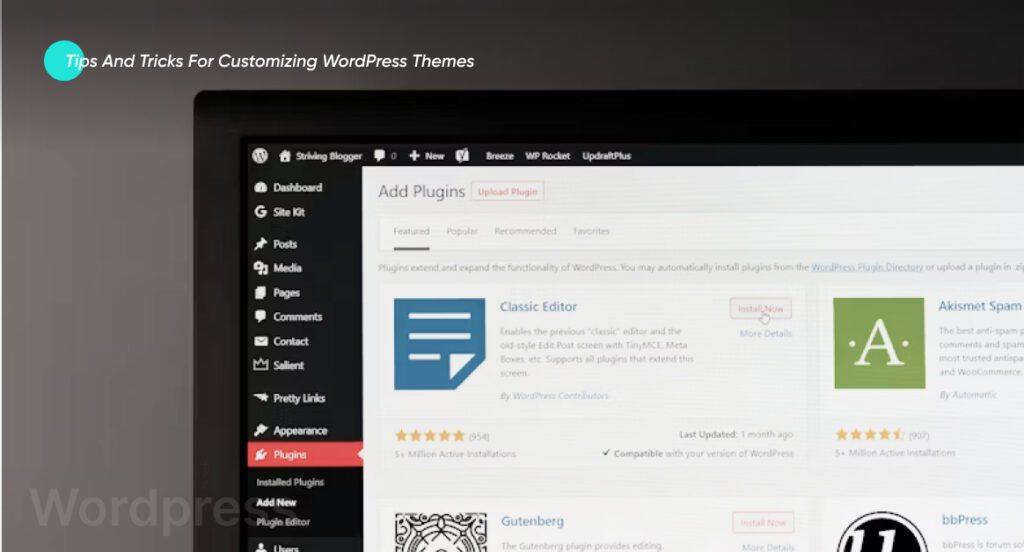
Here are some tips and tricks you can use to Customize a WordPress theme for your needs.
1. Backing up Website Before Edits
You should always create a backup for your website before you customize a WordPress theme. If anything goes wrong, you can restore it from this backup and start again.
2. Customization without Code Edit
Don’t mess with your theme code until and unless you’re a professional developer. These files are complex, and even a tiny error can completely deteriorate your website. Hence, use theme customizers or a page builder to customize your WordPress theme if you aren’t an expert.
3. Using a Staging site for Customizations
A foolproof way to apply a WordPress theme customization is by creating a Staging environment. This is a copy of your website and allows you to perform tasks like updating and testing new plugins or designs without affecting your live website. Hence, if you’re editing the theme as a staging site, your live site will remain as it is.
4. Version Control
Version control is essential when customizing your theme. A WP Rollback plugin can help you achieve this. It helps you roll a plugin or a theme back to a previous version. While we advise you always to maintain your website and keep it up-to-date, sometimes, a plug-in might break it. Hence, it reverts back to a working version of your website.
5. Creating a Responsive Design
A responsive theme design is essential today. People are going to use your website on a large variety of devices, i.e., mobile phones, tablets, and PCs. Hence, your site might have to maintain a consistent appearance across all devices to sustain your target audience in the short and long run. Therefore, ensure that you check your website on all probable devices to minimize chances of unresponsiveness.
6. Accessibility
You need to customize your theme for accessibility. Many people with visual impairments need prescription glasses or other visual aids to view the pages correctly. Some essential tips for ensuring higher accessibility of your website are avoiding low-contrast text and adding alternative text for any and all images. Keep testing to ensure your customizations meet the needs of a broader audience.
7. Following WordPress Coding Standards
If you’re editing your WordPress theme code, ensure that you follow and meet the WordPress Coding Standards. If you mess up the code snippets in your theme files, you’re guaranteed a lot of problems in the future. Adding comments to your code edits and structuring them properly will help maintain a neat and organized look.
See our latest relevant exploration WordPress to Shopify Migration ![]()
Top 6 Customizable WordPress Themes for Easy Personalization

Divi
Divi is one of the most used themes by website creators. Created by Elegant Themes, it is a responsive, versatile, and fast theme that offers excellent usage options. But what truly sets Divi apart is its front-end visual editor. Hence, you can customize your web pages however you like and preview the changes in real-time.
Divi also has a built-in split testing system. You can test variations of elements on your page to ensure that your website is optimized for your visitors. Its pricing model also offers quite an attractive value. If you purchase one license, you can use Divi on unlimited websites. You get over 200 elements and 2000 pre-designed layouts.
Its drag-and-drop visual editor, split testing, and elements and layouts make it an excellent choice for beginners and advanced site owners.

Avada
Avada is also popular because of its versatility. It is a highly optimized, high-resolution, widget-ready theme with its own drag-and-drop page builder, one-click demo importer, and backend editor. It also offers 95 pre-built demo websites that appeal to users, especially beginners. If you have advanced knowledge, you can choose between 300 pre-built pages and customize them with Avada’s 120+ design elements and page builder.
Avada’s builder works on the backend. Hence, you won’t really be able to see the changes in real time.

Astra & Astra Pro
Astra has over one million installations. It is fast and lightweight and integrates page builders, making it much easier to customize this theme. It loads in less than 0.5 seconds. Moreover, it also provides books and filters to help developers easily extend the code. It also works seamlessly with WooCommerce and is SEO-friendly.
It offers unique features, built-in plugin integrations, and importable demo sites, so getting your website ready is easy and quick.
Antreas Pro is a premium one-page WordPress theme. It is specifically designed for business sites. This theme offers built-in author boxes, social share buttons, and related post lists. It also provides modern grids and layouts for showcasing products and services. It uses animations and hover effects to make your content stand out on the page. This theme is also great for capturing and retaining user interest.

Porto
Porto is ideal for creating online stores. Unlike other multi-purpose themes with generic e-commerce features, Porto provides features and layouts specifically designed for WooCommerce stores. It has a built-in page builder, shortcodes, pricing tables, and multiple footer options for e-commerce websites. Moreover, it also offers AI-backed SEO features, making it an appealing option.
Forty-four out of 134+ demos are specifically designed for e-commerce stores. The unique value Porto provides is that you can choose different elements from different demos and use them on your page. You can pick one element from one demo, take another from a second demo, and so on. This helps you create unique pages that truly stand out.

X
X is a responsive and multi-purpose theme with a front-end page builder to help you make live edits and offers 27 pre-built demos to ensure a seamless site launch. It offers four different types of stacks or designs that suit different types of businesses: minimal, flat, magazine, and all-purpose design. Each has a unique set of features.
It is used by businesses of all kinds, such as restaurants, tech companies, bands, gyms, and salons.

Kalium
Kalium is a popular theme used by individuals and businesses looking to build a portfolio. It has a minimalistic look and feel and offers 100+ customization options. This makes it an ideal theme for restaurants, bookstores, car dealers, gyms, agencies, musicians, freelancers, etc. This theme is built by coders for coders.
How can Coding Pixel help you customize your WordPress theme?
If you’re looking to unlock the full potential of your website, getting a WordPress expert like Coding Pixel just might be your best bet. Their team of experienced WordPress developers dedicate their energy to truly understand and execute your vision. They translate your dream store into reality!
Whether it’s about changing the layout, implementing unique features, or integrating marketing tools, Coding Pixel takes care of all the technical things so you can focus on running your business. Their experts customize generic WordPress themes to deliver a one-of-a-kind theme that truly elevates your brand.
We can help you build a scalable and functional website for your business. See our Wordpres Development Service </b ![]()
Frequently Asked Questions (FAQs)
Yes, you can customize your WordPress theme without any coding knowledge. Many themes come with built-in customizations; there are also plugins and page builders that you can use to customize your website.
If you can’t customize your theme in WordPress, you can clear your browser cache and cookies, clear your plugin cache, deactivate all plugins, reactivate plugins one by one, contact the theme developer and plugin vendor, and switch to an alternative plugin.
WordPress offers a huge variety of customization themes. Each of these themes caters to different business needs. Hence, there isn’t one ‘best’ theme for customization. Some of the best themes for customization are Astra, Divi, Avada, X, Porto, and Kalium.
Masifa is a Content Specialist with a bachelor’s degree in marketing and over three years of experience in content marketing and the IT industry. She is passionate about writing and talking about website and mobile app development, e-commerce, and advancements happening in the IT Industry. She creates engaging and user-centric content to optimize digital experiences for these niches. When she is not creating content, you can find her buried in a good book.