How To Reduce Initial Server Response Time?
In this digital age, nine times out of 10, the first impression is the last impression. Consumers don’t have the patience and bandwidth to deal with businesses that don’t deliver on their first go. Their primary scale of measurement, although flawed, is if the brand has a highly functional and responsive website.
Don’t believe us? Let’s dive into some statistics:
A one-second delay in your page loading time can cause a 7% decline in conversions. Moreover, a three-second delay will cause 40% of web users to abandon your website for a competitor! Insane, isn’t it? If your website takes more than a second to respond, your potential customers will get frustrated and bounce back. They’ll then proceed to go to a competitor with a better response time and choose to buy from them. So, your slow response time not only pushes your customer away but also gives your competitor a solid conversion.
The good news here is that you don’t have to settle for a slow website. In this blog, we will dive into effective strategies that you can implement to dramatically reduce initial server response time for your website.
Before we dive into all these strategies, let’s first discuss what you need to know about server response time.
What is a server response time?
Server response time measures how long it takes for any device to receive a response from a server after an HTTP request. We usually measure it by Time To First Byte (TTFB); it is the time required by the server to send a single byte to the users as a response to their request. Simply put, TTFB is the time needed to first navigate to a page after you send a request to a server to load that webpage. This metric is integral to your app’s functionality. There’s a huge chance that your web app won’t even last in the competitive market today without this feedback.
Webpages with bad server response times have long waiting periods for users. In these cases, the web page doesn’t show, or the elements of the webpage show errors (half-loaded image, broken layout, etc.). A slow server response time affects not just load speed but also the cumulative layout shift (CLS), i.e., the visual stability for the users. This adds a strike against you and pushes your users to seek your competitors.
What is the ideal server response time?
According to our industry standards, the ideal server response time for WordPress is less than 200 milliseconds (ms). Google recommends this response time; it is essential for a good user experience and search engine rankings. Faster response time leads to quicker page rendering, helps keep users engaged, and reduces bounce rates.
Why should you reduce server response time in WordPress?
A slow website can become a parasite and slowly diminish your business’s success. If users feel like your website is lagging, there’s a huge chance they’ll bounce back, which will impact your search engine rankings. Hence, investing resources to reduce initial server response time helps bring back the audience that you might have lost.
How can you measure the initial server response time on WordPress?
You can measure initial server response time through Google PageSpeed Insights, GTmetrix, and KeyCDN. Here’s how you can use them:
1. Google PageSpeed Insights
This free tool from Google evaluates your website’s performance and gives valuable insights into how you can improve it. It uses real-user experience data and gives you a Core Web Vitals report. This includes Interaction to Next Point (INP) and TTFB.
2. GTmetrix
GTmetrix provides a detailed performance analysis. It provides waterfall charts. Moreover, it also displays how long each and every element takes to load on your page. Hence, you can pinpoint specific areas of improvement and track your progress with time.
This tool analyzes your website with Google Lighthouse and helps you find ways to optimize web performance. If the website’s performance exceeds 600 milliseconds, GTmetrix triggers a TTFB audit.
3. KeyCDN
KeyCDN has a performance test that measures your website’s performance/ response time over ten test locations. This tool is a good choice if you’re catering to a global audience. You can also evaluate the HTTP status code for each requested location and see the time it takes to look up the DNS. Its results also show if there’s a delay in connecting to the server.
However, KeyCDN doesn’t provide in-depth information about Core Web Vitals. Hence, only consider it if you want a quick assessment of TTFB across global locations.
5 Common Causes of a Slow Server Response Time

A slow response time is often caused by many different factors. Diagnosing the exact causes can be complicated. However, our experts have put together a list of the most common factors that can contribute to a slow server response time:
1. High Server Load
If your server has to handle more requests than it can effectively and efficiently manage, its response time will increase. This can be due to various reasons, such as a traffic surge, poorly optimized code, or inadequate server resources.
2. Server Response Times
Slow server response time can be caused by network problems, such as slow internet connections or high latency between the client and server.
3. Software and Configuration Issues
Sometimes, incorrect server configuration, outdated software, and improperly configured web services can lead to slow response times.
4. Heavy Content Pages
Web pages with a large number of images, audio, videos, and other multimedia content usually take longer to load. This is especially true if they aren’t optimized. Hence, content delivery can be slow due to high file sizes.
5. Hosting
If you have shared hosting, then your website’s resources will have to be distributed among all the sites hosted on the server. Hence, your website performance will suffer because of a lack of adequate resources. This will undoubtedly make your website slow and affect its user experience and SEO ranking in the long run.
6. Third-Party Integrations
Installing plugins and themes offers additional features to your website. However, they also add processing overhead. Hence, consider lightweight and well-maintained themes before choosing a WordPress theme or suitable plugins for your website needs. You’ll need to update them regularly to avoid any and all compatibility issues and performance lags.
See our latest relevant exploration Shopify Website Speed Optimization ![]()
8 Ways to Reduce Server Response Time

If any of these causes have contributed to a slow response time on your website and it has a high TTFB score, here are some effective ways to improve server response time:
1. Upgrade Your Web Hosting
Using a fast-hosting service can effectively reduce initial server response time. Your hosting provider and plan type can impact your website’s speed and responsiveness. There are hundreds of hosting companies available for your website, and all of them differ in the page speed they offer their users. Some hosting providers offer minimal support or rely too much on shared server resources. This can lead to slow load times, and you can lose precious revenue.
For a fast website, research and choose a hosting provider that prioritizes performance and high availability. Getting a better host boosts your TTFB score. You can select a scalable cloud host that provides you with maximum control over your website. It will help you optimize server elements if you need them. Moreover, you can also get a fully managed hosting service if you’re willing to pay for it.
Here are a few factors that you need to keep in mind when choosing a hosting provider:
- Resource Capacity: Your hosting provider should offer sufficient RAM, CPS, and storage.
- Server Stack: Look for service providers that use optimized server stacks with the latest technologies. It will help ensure efficient data processing and improve server response time.
- Location: Choose a server location that is the closest to your target audience. This will minimize data travel and ensure faster loading time for your visitors.
- Support: Choose a hosting provider that offers responsive and knowledgeable support personnel 24/7. You can quickly resolve your problems with these experts.
- Speed: Hosting providers also offer optimized databases and automatic updates to ensure your website doesn’t lag.
2. Cache Cleaning
Your website’s slowness can impact your search engine rankings, plummet engagement, and destroy your conversion rate. Cache cleaning is a great way to improve website speed. By removing any and all outdated data, you can dramatically reduce initial server response time.
- Server-side Caching
For an optimized website, use server-side caching plugins like LiteSpeed Cache and WP Rocket. These tools will help you create static copies of your entire website and reduce the server load needed to generate each page.
- Browser Caching
- You need to enable browser caching in your website settings. This will allow users to store static content like CSS files and images locally. Some plugins like WP Fastest Cache and WP Super Cache offer advanced browser caching options.
- Database Caching
- You need to clean your database for a more optimized experience. Use plugins like WP-Optimize and WP-DBManager to remove any and all unnecessary data. It will also limit WordPress spam comments and streamline database operations.
- Granular Control
- Most caching plugins offer granular control over what will be cached. Carefully configure these settings based on your website’s content and update frequency.
- Object Caching
- For complex websites with a lot of content, consider object caching plugins like Redis or Memcached. These plugins store accessed database objects in memory, boosting performance for dynamic elements.
3. Use a Content Delivery Network (CDN)
WordPress’s Content Delivery Network (CDN) delivers website content at high speed. No matter where your users live, you can provide them with an optimized user experience. Here’s how you can leverage it for optimal WordPress performance.
Cache Power: CDN has cached copies of your website’s static content (CSS, JavaScript, etc.) on its servers around the world. This allows visitors to access these files from the nearest server and reduces download time.
Choose the Right Partner: For global server networks and WordPress-specific features, select a reputable CDN provider like KeyCDN or Cloudflare.
Safe Delivery: Ensure that your CDN supports HTTPS. It should offer automatic SSL certificate management to deliver content securely. If you integrate CDN effectively, your website’s initial server response time will be significantly reduced.
4. Compress Your Site Files
Large files make your website slow. This can delay page loads and frustrate your visitors. When you compress files, you get a fast and improved user experience. Here’s how you can do it:
- Clean the Code
- Your code instructs how your website will work. When you minify it, you remove unnecessary characters like comments, whitespace, and formatting. If you don’t want to do it manually, use WP Super Minify and Autoptimize to automate the process for JavaScript, HTML, and CSS.
- Image Optimization
- Multimedia files are the heaviest ones on your website. Optimize these images using popular plugins. These plugins specialize in finding the right balance between image quality and file size reduction.
- Lazy Loading
- We recommend using lazy loading techniques to reduce initial page load time. This improves perceived performance and user experience.
- Font Efficiency
- Choosing the right font is essential for holding onto consumers. Excessive font files can slow your website. Hence, use Adobe Fonts or Google Fonts and choose the one that is specifically designed for the web.
5. Update Installed Software
As a business owner, one of the most important management jobs is updating your website’s WordPress software. Developers build new software versions with performance enhancements. If you do not update plugins, themes, or the WordPress core on a regular basis, your site will most certainly become less responsive.
6. Update Your PHP Version
PHP is the programming language that runs WordPress. It is frequently updated with new versions to ensure good performance. These updated versions are optimized for quicker performance, allowing your site to process requests more rapidly.
However, don’t hurry to upgrade your PHP; first, make sure your WordPress theme and plugins are compatible with the latest PHP version. This is required because using old themes or plugins with a new PHP version can result in compatibility issues that can trigger your website to crash or behave unexpectedly.
PHP updation starts with testing in a staging environment. This way, you can ensure that everything runs smoothly before implementing the modifications on your live site.
7. Optimize Your Database
Your website’s database is cluttered. It contains hundreds, if not thousands, of unused items and outdated files, which makes it slow and impacts your website speed. WordPress offers Database Optimization, which cleans up your digital space and ensures your website runs efficiently.
- Spam Cleanup
- Ensure that you empty any and all spam and trash folders in your database regularly. All these deleted items will occupy space on your website as long as they aren’t permanently deleted from your database. They lead to slow response time. You can use plugins like WP Sweep to automate this cleanup.
- Revision Rule
- You can set a limit for the number of times you can have revisions for a post or page. You can use Revisionary for this purpose.
- Inactive Plugin and Theme Removal
- It’s best to delete inactive plugins and themes from your website, as well as all relevant data.
- Optimize Tables
- Optimize your database tables, as they become fragmented over time, eventually leading to slower performance. Use Advanced Database Cleaner for this purpose.
8. Reduce Your Database Queries
Queries retrieve data from your website’s database. Long or incomplete searches might cause a bottleneck in the database, increasing the TTFB. Additionally, having too many queries can slow down your website.
Installing a diagnostic tool such as Query Monitor can help you monitor your database queries. This free plugin allows you to debug queries, PHP problems, scripts, and stylesheets.
How do you fix the “Reduce initial server response time” warning (TTFB)?
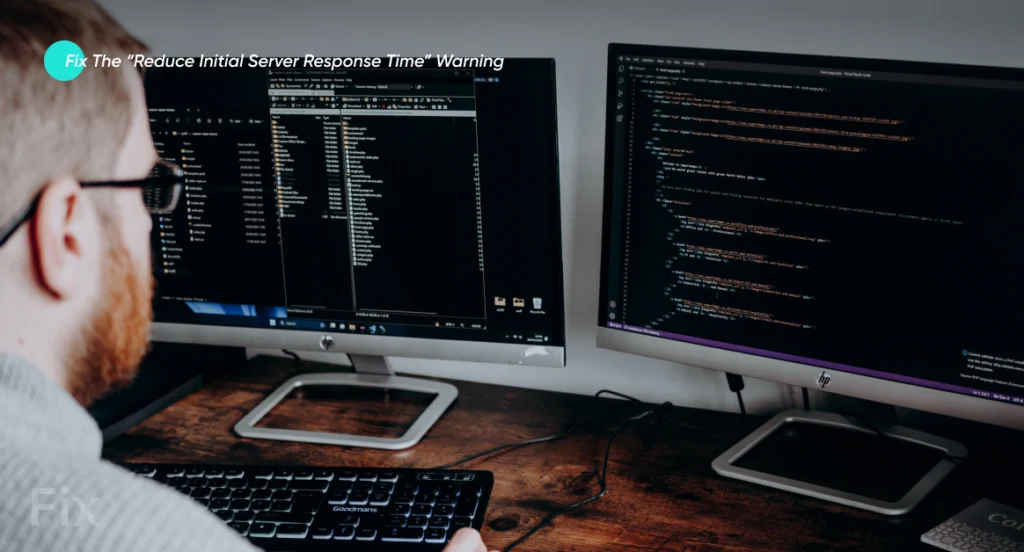
With WordPress, you can shorten the initial service response time differently. The manual approach entails repairing issues on your own without the use of any third-party services or tools. On the other hand, you can increase your server response time by using automated third-party solutions.
1. Fix The Error Manually
First, let’s investigate different manual solutions that we can use to try to reduce the initial server response time without the need for plugins or other automatic applications and consequently lower TTFB.
2. Optimize HTML Code
Minification is the process of reducing code size without compromising its main functionality. Excessive indentations, spaces, new lines, line breaks, whitespaces, and variables increase TTFB. A simple method to improve it is to make sure your HTML code is simple and clean. Reducing processing time can also be achieved by removing unnecessary JavaScript and CSS. Minification also reduces page size and bandwidth use.
3. Use Server-Side Caching
Another technique to lower TTFB is through server caching. The server saves generated web pages to deliver results more quickly to users who revisit a specific website. Because the method eliminates the need for a server to handle everything from the start, it lessens server load.
4. Optimization Of Server-Side Scripts and Logic
Due to poorly optimized server-side code, server response times can be slowed down, and TTFB can rise. To fix this, you must not only remove or optimize these scripts but also optimize your database queries to enable the server to give results as soon as possible by processing and fetching data quickly.
5. Fix The Error With A WordPress Plugin
While manual changes can significantly increase TTFB and server response time, you might still want a specialized plug-in to manage the majority of the back-end components that are not directly under your control. Finding a plug-in, meanwhile, is difficult (simply search for “reduce initial server response time WordPress plugin” on Google, and you’ll get a ton of hits).
How can Coding Pixel help you create an optimized WordPress website?
Coding Pixel is one of the leading WordPress development companies in the US and offers innovative services to ensure all your strategic goals are met. Our experts ensure that your website is optimized for a seamless user experience. We reduce your initial server response time to 200 ms, which improves your search visibility and places you at a point where you can secure potential consumers as well.
See our latest relevant exploration WordPress Speed Optimization Services
![]()
Frequently Asked Questions (FAQs)
Server Time to First Byte (TTFB) is a metric used to measure server performance in milliseconds. TTFB and other user experience metrics can be measured by assessing the speed of your website with Google’s PageSpeed Insights or a comparable tool. According to Google, a response time of 200 ms or less is considered optimal.
Reducing the initial server response time means that you should lower your site’s Time To First Byte (TTFB). TTFB refers to the amount of time it takes a browser to create a connection to the server and start downloading a web page’s contents.
You can reduce initial server response time by database optimization, compressing files, getting a good hosting provider, removing extra plugins or themes, lazy loading, updating PHP,
Masifa is a Content Specialist with a bachelor’s degree in marketing and over three years of experience in content marketing and the IT industry. She is passionate about writing and talking about website and mobile app development, e-commerce, and advancements happening in the IT Industry. She creates engaging and user-centric content to optimize digital experiences for these niches. When she is not creating content, you can find her buried in a good book.